Add a meter Image
ကၽြန္ေတာ္တုိ႕ အေနနဲ႕ <meter> tag ကို လက္ရိွ range value ကို ေဖာ္ျပတဲ့ ေနရာမွာ အသံုးျပဳႏိုင္ပါတယ္။
<meter>54 points</meter>ဆုိရင္ လက္ရိွ value မပါရိွတဲ့ အတြက္ ေအာက္ကလို သာ ေဖာ္ျပပါလိမ့္မယ္။

Figure 5-18
<meter value="38" min="0" max="100">38 points</meter>value က 38 ျဖစ္ျပီး အနိမ့္ဆံုးက 0 ။ အျမင့္ဆံုးက ၁၀၀ ျဖစ္တယ္လုိ႕ ဆုိထားပါတယ္။

Figure 5-19
အဲဒီ code ကို low , high , optimum attribute ေတြ ထည့္သြင္းပါမယ္။ အနိမ့္ ၊ အျမင့္ ႏွင့္ အျမင့္ဆံုးေပ့ါ။ အနီ ၊ အဝါ ႏွင့္ အစိမ္းေရာင္ေတြ နဲ႕ ေဖာ္ျပပါလိမ့္မယ္။

Figure 5-20
Loading အေနနဲ႕ ျပခ်င္တာ ။ progress အေနနဲ႕ အလုပ္လုပ္ေစခ်င္ရင္ေတာ့ meter အစား progress tag ကို သံုးသင့္ပါတယ္။
$0 <progress value="850" max="1000">$850</progress> $1000အဲဒီ code က chrome မွာ ဆုိရင္ ေအာက္ကလို ျမင္ရပါမယ္။
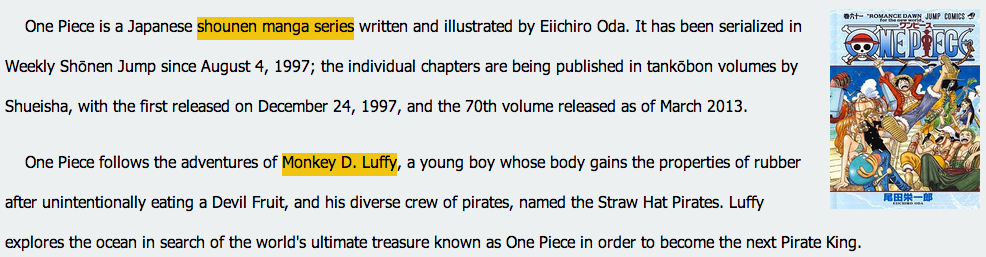
Figure 5-21
meter ကို လက္ေတြ႕ အသံုးခ်ထားတဲ့ code ကို ေလ့လာၾကည့္ရ ေအာင္
<html>
<head>
<title>Meter</title>
<style>
@import url(http://fonts.googleapis.com/css?family=Roboto);
body {
font-family: "Roboto", "Lucida Grande", "Lucida", sans-serif;
margin: 5em auto;
background: radial-gradient(#f9f9f9 20%, #ddd 80%);
width: 550px;
}
h1 {
font-size: 1.5em;
margin: 0 auto 2.5em;
font-weight: 700;
}
xmp {
font-family: Consolas, Monaco, monospace;
font-size: 85%;
color: #666;
font-weight: 400;
}
meter {
display: block;
margin: 0 auto;
width: 550px;
height: 25px;
-webkit-appearance: none;
-moz-appearance: none;
appearance: none;
border: 1px solid #ccc;
border-radius: 3px;
/* Firefox */
background: none; /* Required to get rid of the default background prop. */
background-color: whiteSmoke;
box-shadow: 0 5px 5px -5px #333 inset;
}
meter::-webkit-meter-bar {
background: none; /* Important to get rid of default background. */
background-color: whiteSmoke;
box-shadow: 0 5px 5px -5px #333 inset;
}
meter::-webkit-meter-optimum-value {
transition: width .5s;
box-shadow: 0 5px 5px -5px #999 inset;
background-image: linear-gradient( 90deg,
#8bcf69 5%,
#e6d450 5%,
#e6d450 15%,
#f28f68 15%,
#f28f68 55%,
#cf82bf 55%,
#cf82bf 95%,
#719fd1 95%,
#719fd1 100%);
background-size: 100% 100%;
}
meter::-webkit-meter-optimum-value:hover {
background-image: linear-gradient( 90deg,
#8bcf69 20%,
#e6d450 20%,
#e6d450 40%,
#f28f68 40%,
#f28f68 60%,
#cf82bf 60%,
#cf82bf 80%,
#719fd1 80%,
#719fd1 100%);
transition: width .5s;
width: 100% !important; /* !important keyword used to override the inline style in ebkit browsers. */
}
meter::-moz-meter-bar {
box-shadow: 0 5px 5px -5px #999 inset;
background-image: linear-gradient( 90deg,
#8bcf69 5%,
#e6d450 5%,
#e6d450 15%,
#f28f68 15%,
#f28f68 55%,
#cf82bf 55%,
#cf82bf 95%,
#719fd1 95%,
#719fd1 100%);
background-size: 100% 100%;
}
p {
margin: 0 auto ;
width: 550px;
line-height: 2.5;
}
.free-space {
float: right;
}
.swatch {
margin: 0; padding:0;
margin: 5em auto;
list-style-type: none;
width: 550px;
display: block;
position: relative;
}
.swatch::before {
content: '';
width: 100%;
height: 10px;
outline: 0px solid #000;
position: absolute;
top: -20px;
left: 0;
border-radius: 2px;
background-image: linear-gradient( 90deg,
#8bcf69 20%,
#e6d450 20%,
#e6d450 40%,
#f28f68 40%,
#f28f68 60%,
#cf82bf 60%,
#cf82bf 80%,
#719fd1 80%,
#719fd1 100%);
}
.swatch__elem {
outline: 0px solid #c00;
float: left;
width: 110px;
padding-left: 5px;
-webkit-box-sizing: border-box;
-moz-box-sizing: border-box;
box-sizing: border-box;
}
.used-space {
display: block;
line-height: 2;
font-size: 85%;
color: #666;
}
.meter-gauge {
border: 1px solid #ccc;
border-radius: 3px;
background-color: whiteSmoke;
box-shadow: 0 5px 5px -5px #333 inset;
width: 550px;
height: 25px;
display: block;
}
.meter-gauge > span {
height: inherit;
box-shadow: 0 5px 5px -5px #999 inset;
background-color: blue;
background-image: linear-gradient( 90deg,
#8bcf69 5%,
#e6d450 5%,
#e6d450 15%,
#f28f68 15%,
#f28f68 55%,
#cf82bf 55%,
#cf82bf 95%,
#719fd1 95%,
#719fd1 100%);
background-size: 100% 100%;
display: block;
text-indent: -9999px;
}
</style>
</head>
<body>
<h1>OSX-style Disk Usage <xmp>..using html5 <meter></xmp></h1>
<p>
Macintosh HD <span class="free-space">64.54 GB free out of 120.47 GB</span></p>
<meter value="55.93" min="0" max="120.47" title="GB">
<div class="meter-gauge">
<span style="width: 46.42%;">Disk Usage - 55.93GB out of 120GB</span>
</div>
</meter>
<ul class="swatch">
<li class="swatch__elem">Audio <span class="used-space">670.5 MB</span></li>
<li class="swatch__elem">Movies <span class="used-space">10.1 GB</span></li>
<li class="swatch__elem">Photos <span class="used-space">25.19 GB</span></li>
<li class="swatch__elem">Apps <span class="used-space">19.31 GB</span></li>
<li class="swatch__elem">Other <span class="used-space">660.5 MB</span></li>
</ul>
</body>
</html>အထက္ပါ code က browser မွာ ဆုိရင္ ေအာက္ကလုိ ျမင္ရပါမယ္။
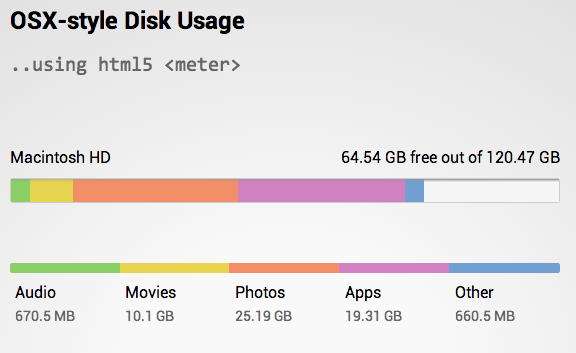
Figure 5-22
background image ကို linear-gradient အသံုးျပဳျပီး meter နဲ႕ ေဖာ္ျပထားတဲ့ example ေကာင္း တစ္ခုပါ။
အခု ဆုိရင္ေတာ့ image နဲ႕ ပတ္သက္ျပီး သိသင့္သိထိုက္သေလာက္ သိသြားပါျပီ။ ေနာက္တစ္ခန္းမွာ ကၽြန္ေတာ္တုိ႕ေတြ links ေတြ ခ်ိတ္ဆက္တဲ့ အေၾကာင္းကို ေလ့လာၾကည့္ရေအာင္။